

Including IoT development kits, implementation reference documents, and the newest advances of the internet of things. To help more developers do more flexible applications on their IoT projects.
How to configure APN settings on Dusun 2G/3G/4G IoT gateway will be presented here.
Dusun IoT’s 4G LTE gateways can connect the internet through 2G/3G/4G cellular networks. Dusun IoT gateways support 2G GPRS, 3G WCDMA, 4G LTE, 4G LTE-M(Cat-M, 4G NB-IoT technique. Users will need to configure APN settings when they want to connect Dusun 2G/3G/4G IoT gateways to the internet by 2G/3G/4G network. The APN or Access Point Name is the network Dusun 2G /3G/4G Gateway uses for internet access. You should get the APN (Access Point Name) settings from your mobile Internet service provider before doing this. This article provides steps on how to configure APN settings on Dusun 2G/3G/4G IoT gateway.
1) Launch a web browser from a device that is connected to the gateway. The device can be a computer that is directly connected to the gateway (figure1: connection type 1).
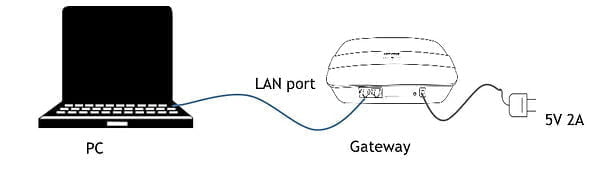
Figure 1. Dusun Gateway system architecture
2) Insert your sim-card into the gateway sim-card slot.
3) In the address field of your web browser: Enter http://192.168.66.1.
4) In the Login field, enter the gateway password and click the Login button. The default password is root (case-sensitive).
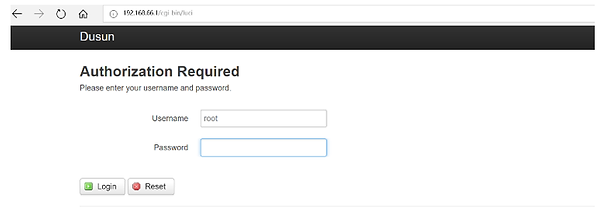
5) Select Dusun > 4G3G Argments Config.
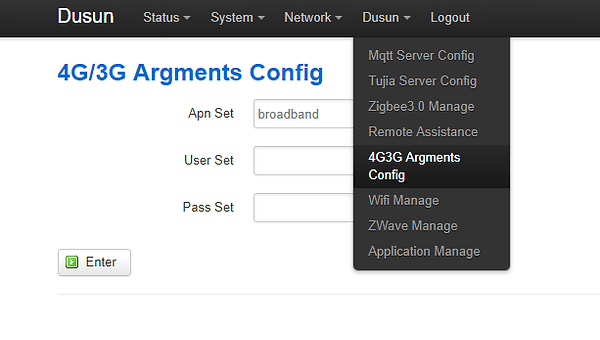
6) Fill Apn set( field/ User set field(username)/Pass set(password) filed.
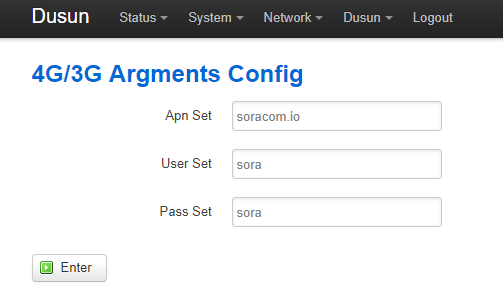
Major carriers and their APN settings can be found online, such as:
Several mobile operators and their mobile card have been tested on the Dusun gateways, please check the following settings for detail and with your carrier for the most up to date settings. Users should note that LTE-M, LTE NBIoT, LTE(cat-4) are different.
SIM Card Type: 4G LTE-M card with 4G LTE cat.m1 data support
APN: broadband
Username: Password:
Note: The LTE cat.m1 data support should be activated, the sim card number and IMEL should be bonded on the AT&T website.
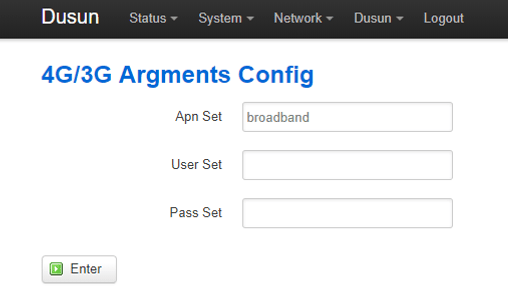
SIM Card type: common SIM card with 2G support
APN: everywhere
Username: Password:

SIM Card type: soracom LTE-M IoT sim-card with 4G LTE cat.m1 data support
APN: soracom.io
Username: sora Password: sora
Note: The card should be activated on the KDDI website.
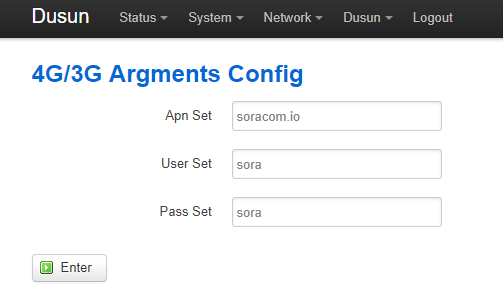
How to configure APN settings for
Dusun 2G/3G/4G IoT Gateways
Talk to our experts in IoT.
Speed up the process in your IoT projects.
| Cookie | Duration | Description |
|---|---|---|
| cookielawinfo-checkbox-analytics | 11 months | This cookie is set by GDPR Cookie Consent plugin. The cookie is used to store the user consent for the cookies in the category "Analytics". |
| cookielawinfo-checkbox-functional | 11 months | The cookie is set by GDPR cookie consent to record the user consent for the cookies in the category "Functional". |
| cookielawinfo-checkbox-necessary | 11 months | This cookie is set by GDPR Cookie Consent plugin. The cookies is used to store the user consent for the cookies in the category "Necessary". |
| cookielawinfo-checkbox-others | 11 months | This cookie is set by GDPR Cookie Consent plugin. The cookie is used to store the user consent for the cookies in the category "Other. |
| cookielawinfo-checkbox-performance | 11 months | This cookie is set by GDPR Cookie Consent plugin. The cookie is used to store the user consent for the cookies in the category "Performance". |
| viewed_cookie_policy | 11 months | The cookie is set by the GDPR Cookie Consent plugin and is used to store whether or not user has consented to the use of cookies. It does not store any personal data. |

