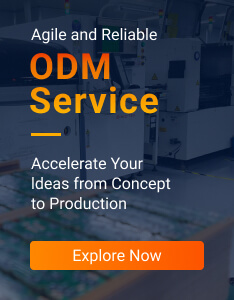Introduction
This document describes how to connect DSGW-030 device running OpenWRT with Azure IoT SDK.This multi-step process includes:
• Configuring Azure IoT Hub
• Registering your IoT device
• Provisioning your devices on Device Provisioning service
Link to device in Azure certification program:
https://devicecatalog.azure.com/devices/013cd31e-15f0-4f17-85db-e3cb0fd37fd5
Prerequisites
You should have the following items ready before beginning the process:
• Prepare your development environment
• Setup your IoT hub
• Provision your device over DPS
Prepare your Device
Deploy the environment of configuration
1) Connect the IoT gateway with a router using WAN port 2) Connect a PC to the same router 3) Find out the IP address of the gateway in the router 4) Log in the gateway use the IP address in a browser

Set DPS credentials
1) Login Gateway using broswer Open the website, input the real IP address of the gateway from the router, for example 192.168.xxx.xxx.
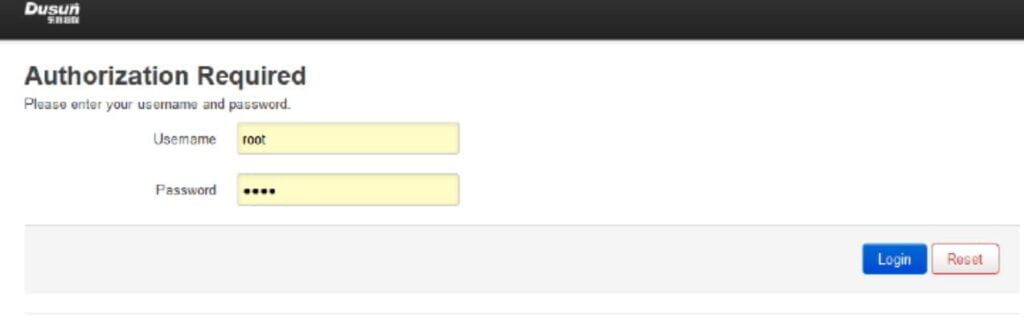
Enter the username and Password Username(default): root Password(default): root 2) Switch to section IOT Services -> Cloud Config -> Azure configuration,
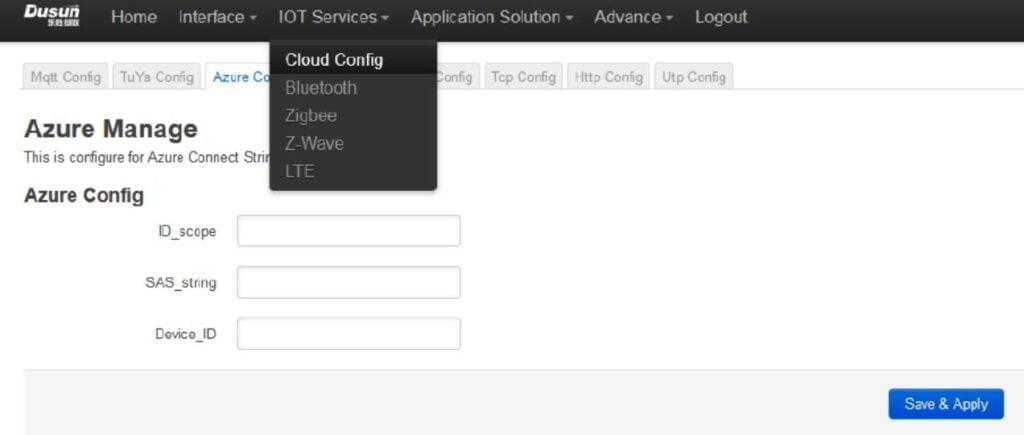
3) Fill in the correct ID_scope, SAS_string and Device ID, click Save & Apply
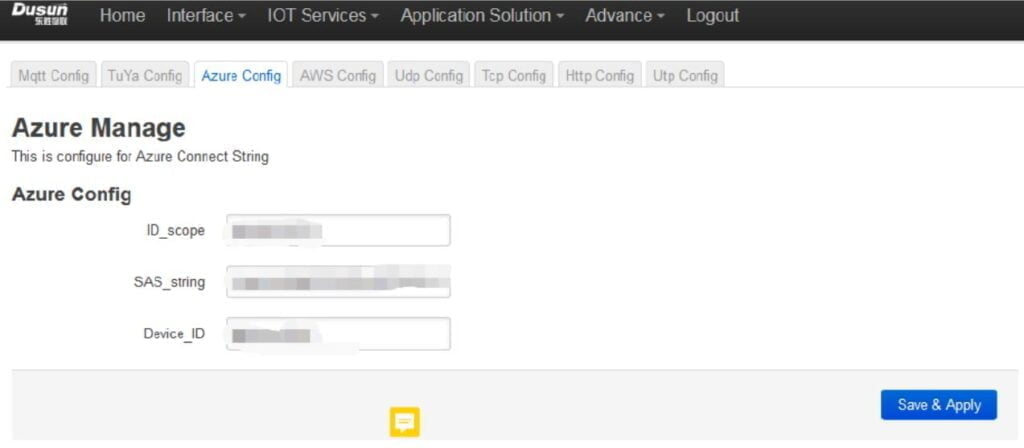
Integration with Azure IoT Explorer
- Include the steps on how to connect the IoT Device to Azure IoT Explorer Include screenshots and comments on how IoT Explorer shows/visualize telemetry, commands and
- properties coming from your IoT Plug and Play device.
- Include the steps on how to interact with devices (telemetry, Direct Methods and Cloud to DeviceCommunication) Open the tool Device explorer, fill in the correct Iot Hub connection string
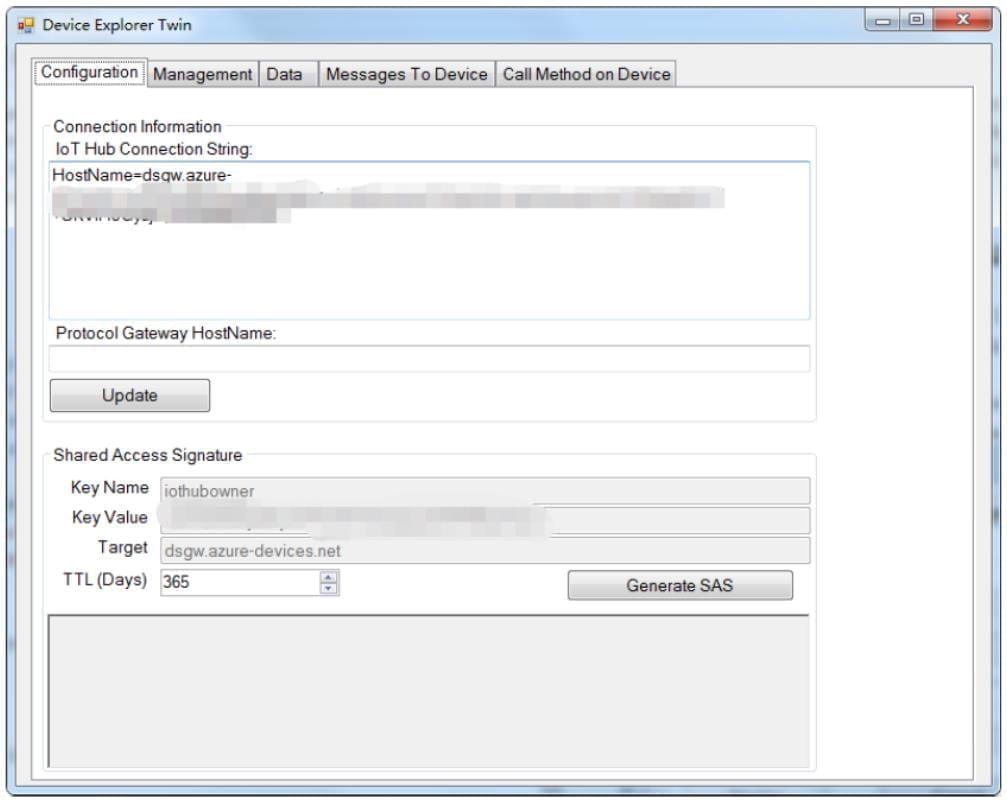
Switch to Data section, choose the correct Device ID, data from device would upload automatically, view it in event section
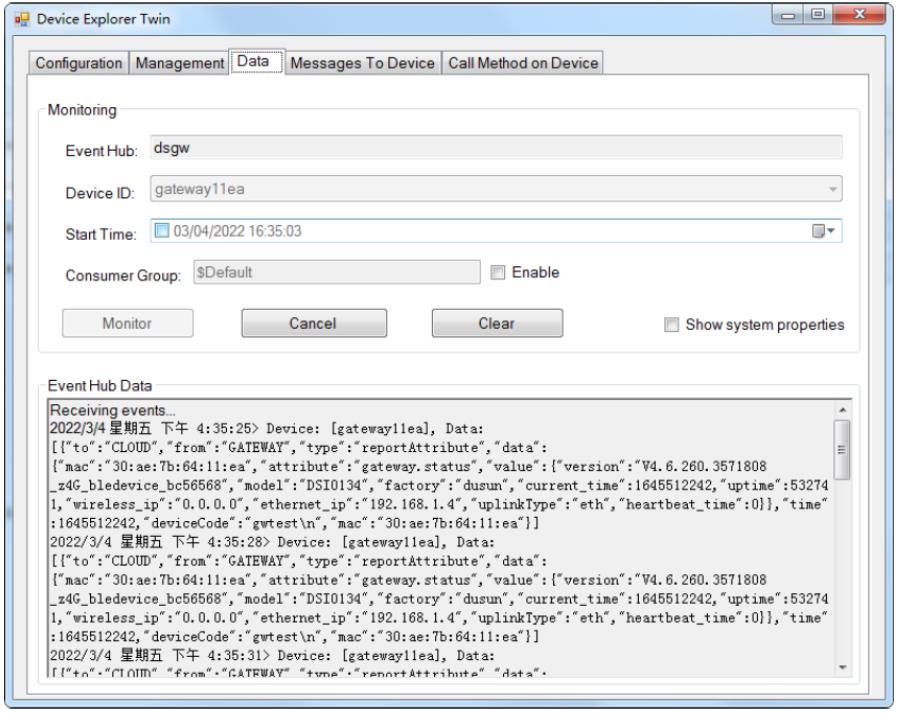
Try send message to device using the Message To Device section,
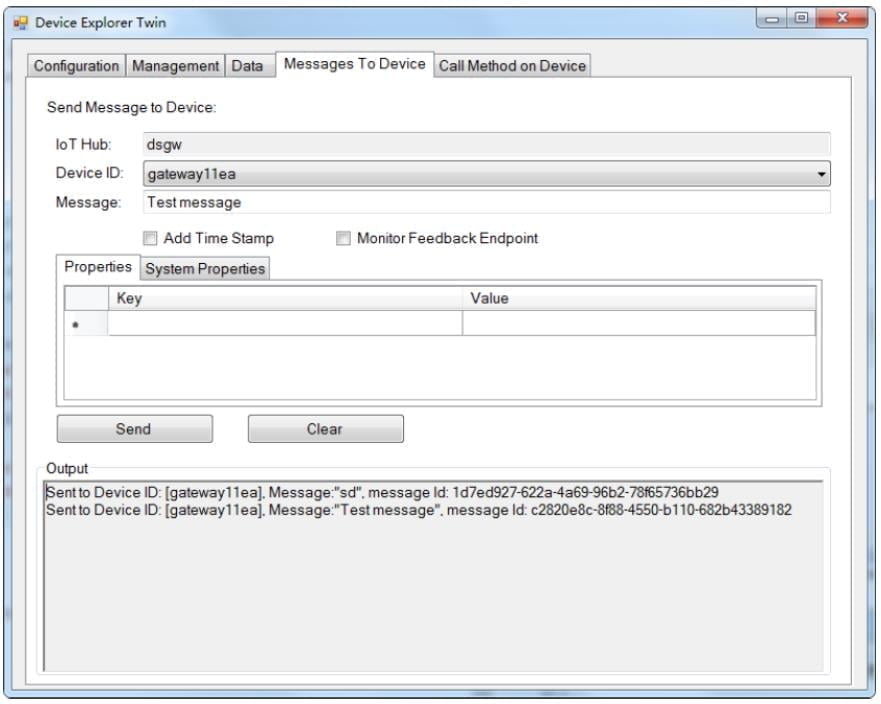
Connect to Azure IoT Central
Describe how to connect to Azure IoT Central. To configure a device to connect to Azure IoT Central you need the following.
ID scope: In your IoT Central application, navigate to Permissions > Device Connection groups. Make a note of the ID scope value. Group primary key: In your IoT Central application, navigate to Administration > Device Connection > SAS-IoT-Devices. Make a note of the shared access signature Primary key value.
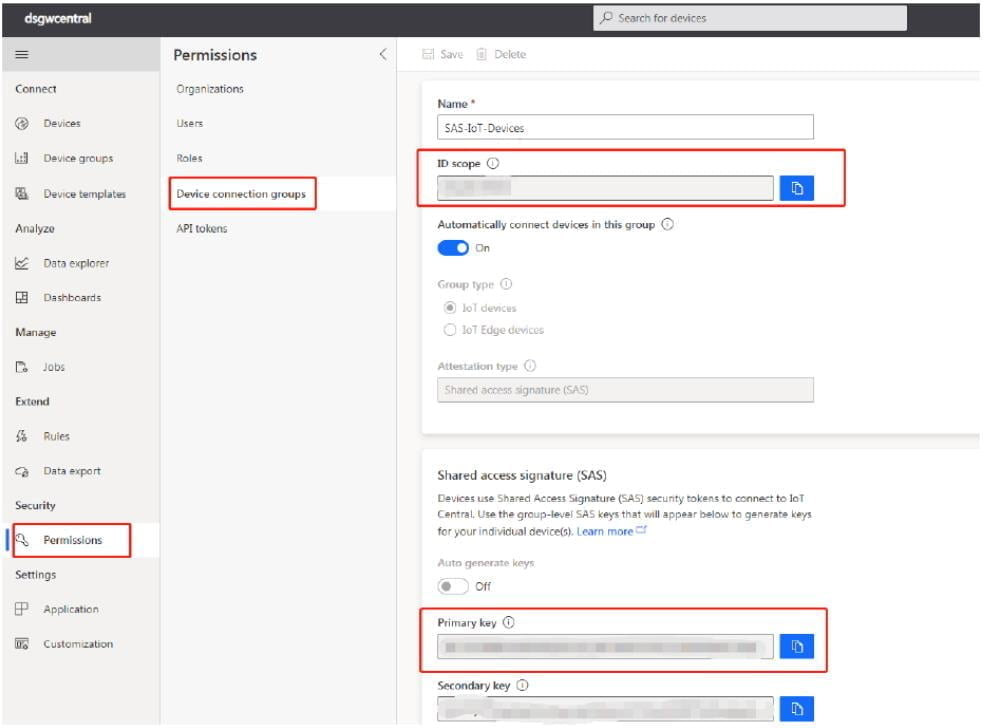
Use the Cloud Shell to generate a device specific key from the group SAS key you just retrieved using the Azure CLI
az extension add –name azure-iot
az iot central device compute-device-key –device-id sample-device-01 –pk
Make a note of the generated device key and the ID scope. Then follow the instruction described in the ‘Prepare your device’ section about how to take the DPS configuration and program the device.
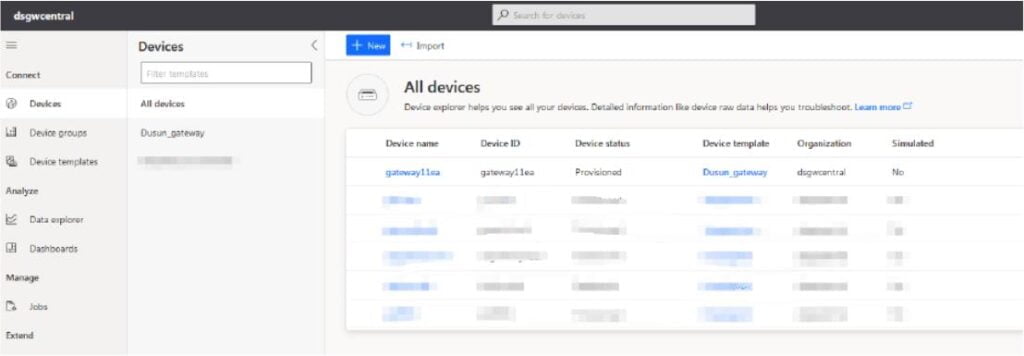
Additional Links
Please refer to the below link for additional information